- Licensing
- Installation
- Quick Start
- About Quick Start
- Creating and Naming a New Project
- Creating and Naming New Modules
- Setting up the Start Module
- Returning to the Call Flow View and Checking Relations
- Setting up a List Module
- Recording and Using a Library Vox
- Setting up a Hangup Module
- Setting up the Global Module
- Setting Up the Global Yes/No Module
- Tutorial
- Section One:Basic Functions
- Creating a New Project
- Naming Your Project
- The Call Flow View
- Adding Modules to the Call Flow View
- Naming Modules
- Opening a Module
- The Start Module
- Recording a Quick Vox
- Editing Properties from the Properties Table
- Setting up a Goto
- Returning to the Call Flow View
- Double Checking Gotos Using Relations
- Using the Transfer Module
- Recording a Library Vox
- Using a Library Vox
- Using the Hangup Module
- Section One Review
- Creating and Naming a New Project
- Opening an Existing Project
- The List Module
- About Grammar
- Adding Concepts and Phrases to the Grammar List
- Notes on Scripts and Grammars
- Adding Phrases to an Existing Concept
- Setting up a Confirmation
- Setting up a Response
- The Phrase Library and the Backus-Naur Form
- The Multilevel Module
- The Global Module
- No Input, No Match & Error Handling
- The Global Yes/No Module
- Section Two Review
- Creating and Naming New Modules
- Section One:Basic Functions
- Help
- VB Interface
- Advanced
- Call Handler
- FAQ's
Using a Goto Module to Simplify Changes
As you know, the Goto Module, located on the Module Tab within the Objects Panel, is a Module that has a Goto as its Terminal Action. You can use the Goto Module as a kind of place holder to save yourself some time if you know you will be adding sections in the future.
For instance, let's say that in your Speech Application you wanted every Response to end with a Goto to a Module you haven't created yet. Instead of waiting until you create the Module, and then going back and setting all the Responses individually, you could create a Goto Module and set all the Responses to go there. Then, once you have created the new module, all you need to do is set the Goto in the Goto Module, and all the Responses will automatically be updated.
Here is an example:
First, you would drag a Goto Module into the Call Flow View .
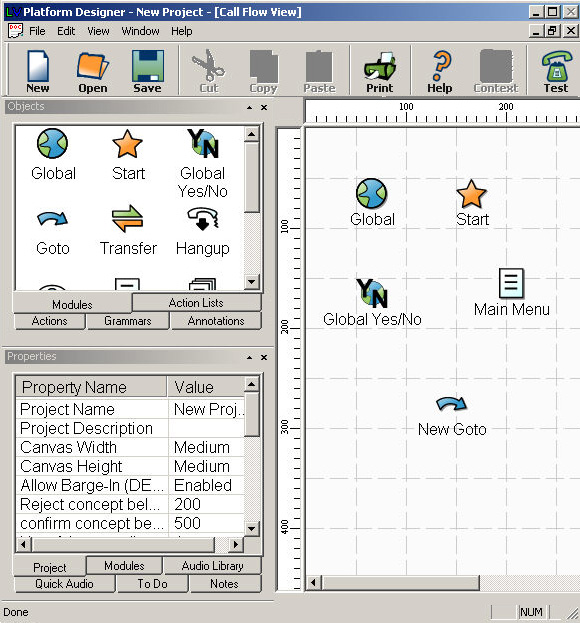
Create three additional lsit Modules in teh Call Flow View, that correspond with the grammar of the Main Menu Module. These modules should be named "Locations". "Payments", "Prices".
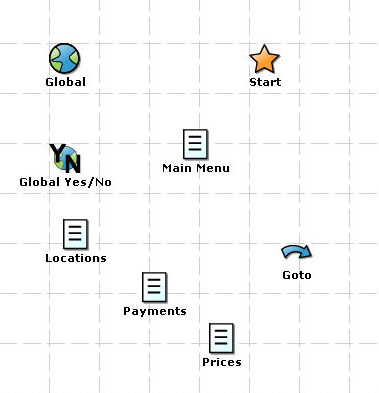
Add Gotos to all the Responses in the Main Menu. Set up these responses to go to the appropriate Modules.
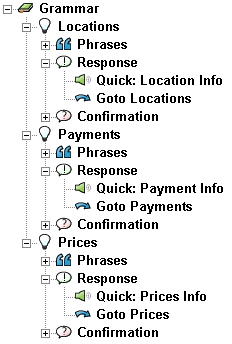
You will see the Relation line between the Main Menu Module and each of the List Modules.
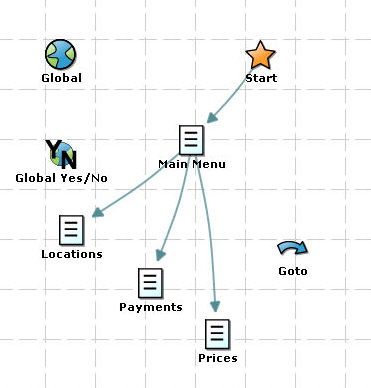
Now, set the Gotos in the Responses of the Locations, Payments and Prices Modules to go to the Goto Module.
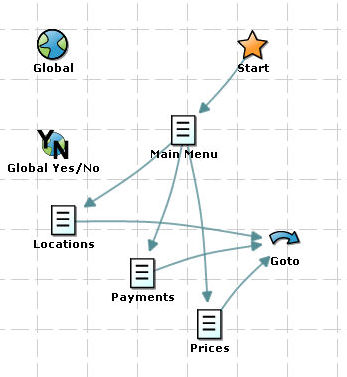
Create a new Module by dragging one onto the Call Flow View.
Double click on the Goto Module to open it and expand the Main. Click on the Goto in the Main Action List and set it up to go to the New Module.

Now, when you return to the Call Flow View you will see that the Relations line goes from the Main Menu Module to the three List Modules to the Goto Module to the New Module.
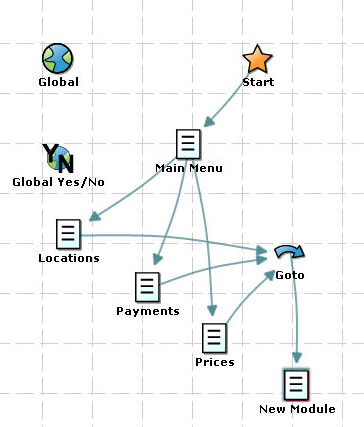
You have changed all the Gotos in the Main Menu in just one step, rather than changing them all individually.