- Licensing
- Installation
- Quick Start
- About Quick Start
- Creating and Naming a New Project
- Creating and Naming New Modules
- Setting up the Start Module
- Returning to the Call Flow View and Checking Relations
- Setting up a List Module
- Recording and Using a Library Vox
- Setting up a Hangup Module
- Setting up the Global Module
- Setting Up the Global Yes/No Module
- Tutorial
- Section One:Basic Functions
- Creating a New Project
- Naming Your Project
- The Call Flow View
- Adding Modules to the Call Flow View
- Naming Modules
- Opening a Module
- The Start Module
- Recording a Quick Vox
- Editing Properties from the Properties Table
- Setting up a Goto
- Returning to the Call Flow View
- Double Checking Gotos Using Relations
- Using the Transfer Module
- Recording a Library Vox
- Using a Library Vox
- Using the Hangup Module
- Section One Review
- Creating and Naming a New Project
- Opening an Existing Project
- The List Module
- About Grammar
- Adding Concepts and Phrases to the Grammar List
- Notes on Scripts and Grammars
- Adding Phrases to an Existing Concept
- Setting up a Confirmation
- Setting up a Response
- The Phrase Library and the Backus-Naur Form
- The Multilevel Module
- The Global Module
- No Input, No Match & Error Handling
- The Global Yes/No Module
- Section Two Review
- Creating and Naming New Modules
- Section One:Basic Functions
- Help
- VB Interface
- Advanced
- Call Handler
- FAQ's
Setting up a Confirmation
Since people could respond to your questions in many different ways, the program may not always be entirely sure that it understands what the caller said. For this reason, it's a good idea to add Confirmations to your Concepts. A Confirmation is how the system double checks with the caller to verify their response. This way, your callers will not start receiving unwanted information about unrequested topics.
Here are some examples of Confirmations:
- "Did you say you're interested in locations?"
- "I think you said you're interested in hours of operation. Is this correct?"
- "Do you want to hear about our locations?"
A Confirmation is a Yes or No Question. If the caller answers "Yes" to the confirmation question, the program automatically recognizes the affirmative answer and directs the caller to the appropriate response. If the caller answers "No", the program will offer another choice that sounds similar or it will have the caller repeat their answer.
To set up your Confirmation for the "Locations" Concept complete the following steps:
-
Right click on the word "Confirmation" and choose "Add Vox". Your screen should
look like this:
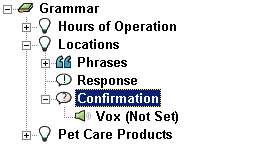
- Click once on the word "Vox" and double-click on the "None" cell in the Properties Table
- Choose "Quick" from the list that pops up by double clicking on it.
-
Double click on "RECORD" and fill out the New Audio Item Recording Box as follows:
- Description: Location Confirmation
- Transcript: "Did you say you're interested in locations?"
- Record the Vox on your microphone and press "OK" when you are done.
Save your changes by clicking on File > Save.