- Licensing
- Installation
- Quick Start
- About Quick Start
- Creating and Naming a New Project
- Creating and Naming New Modules
- Setting up the Start Module
- Returning to the Call Flow View and Checking Relations
- Setting up a List Module
- Recording and Using a Library Vox
- Setting up a Hangup Module
- Setting up the Global Module
- Setting Up the Global Yes/No Module
- Tutorial
- Section One:Basic Functions
- Creating a New Project
- Naming Your Project
- The Call Flow View
- Adding Modules to the Call Flow View
- Naming Modules
- Opening a Module
- The Start Module
- Recording a Quick Vox
- Editing Properties from the Properties Table
- Setting up a Goto
- Returning to the Call Flow View
- Double Checking Gotos Using Relations
- Using the Transfer Module
- Recording a Library Vox
- Using a Library Vox
- Using the Hangup Module
- Section One Review
- Creating and Naming a New Project
- Opening an Existing Project
- The List Module
- About Grammar
- Adding Concepts and Phrases to the Grammar List
- Notes on Scripts and Grammars
- Adding Phrases to an Existing Concept
- Setting up a Confirmation
- Setting up a Response
- The Phrase Library and the Backus-Naur Form
- The Multilevel Module
- The Global Module
- No Input, No Match & Error Handling
- The Global Yes/No Module
- Section Two Review
- Creating and Naming New Modules
- Section One:Basic Functions
- Help
- VB Interface
- Advanced
- Call Handler
- FAQ's
To Do List
Once you have exited your Section Two project, and you open it up again, the To Do List will show you errors that could occur in your Application. To see the list, click on the To Do tab located within Properties Panel in the lower left hand corner of the screen.
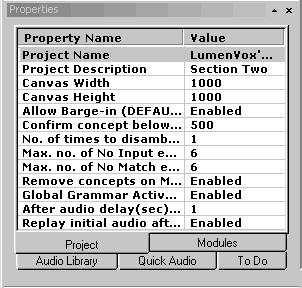
When the "To Do" tab is selected, a list will come up, showing you all things that have not been completed.
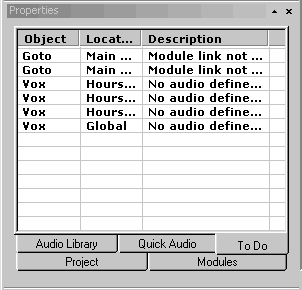
In this case, there are two Gotos that have not been set to go anywhere, and a couple of Voxes that have not been recorded. The first column shows what object needs to be completed. The second column shows in which module the object is located, and the third column gives a short description of what the problem is.
In order to fix any of these incomplete steps, just double click on the object name in the To Do List. This will automatically open up the module where the object is located. In the case of either of the Gotos, it will open up the Main Menu, and highlight the Goto that needs to be set. If you recall from the Section Two Tutorial, neither of these Gotos were set up, because the Module they needed to go to had not been set up. Since all the modules have now been established, you can set the Pet Care Products Response to go to the Pet Care Products Module, and the Hours of Operation Response to go to the Hours of Operation Module. If the To Do List lists Voxes with 'No Audio Defined,' double click on the object, and record the Voxes to remove them from the list.
Now, next time you open the project, the To Do List will automatically be updated, clearing out objects that you have already completed.