- Licensing
- Installation
- Quick Start
- About Quick Start
- Creating and Naming a New Project
- Creating and Naming New Modules
- Setting up the Start Module
- Returning to the Call Flow View and Checking Relations
- Setting up a List Module
- Recording and Using a Library Vox
- Setting up a Hangup Module
- Setting up the Global Module
- Setting Up the Global Yes/No Module
- Tutorial
- Section One:Basic Functions
- Creating a New Project
- Naming Your Project
- The Call Flow View
- Adding Modules to the Call Flow View
- Naming Modules
- Opening a Module
- The Start Module
- Recording a Quick Vox
- Editing Properties from the Properties Table
- Setting up a Goto
- Returning to the Call Flow View
- Double Checking Gotos Using Relations
- Using the Transfer Module
- Recording a Library Vox
- Using a Library Vox
- Using the Hangup Module
- Section One Review
- Creating and Naming a New Project
- Opening an Existing Project
- The List Module
- About Grammar
- Adding Concepts and Phrases to the Grammar List
- Notes on Scripts and Grammars
- Adding Phrases to an Existing Concept
- Setting up a Confirmation
- Setting up a Response
- The Phrase Library and the Backus-Naur Form
- The Multilevel Module
- The Global Module
- No Input, No Match & Error Handling
- The Global Yes/No Module
- Section Two Review
- Creating and Naming New Modules
- Section One:Basic Functions
- Help
- VB Interface
- Advanced
- Call Handler
- FAQ's
Recording a Library Vox
Earlier, you created an opening greeting for your Speech Application by recording a Quick Vox. A Quick Vox was appropriate because your opening greeting will only be played in your Start Module and not in any other area of the system.
You may find however, that you want to use the same Vox in many areas within your system. You could record many Quick Voxes that all say the same thing if you like, but it would be more efficient to record a Library Vox. A Library Vox is a Vox that is stored in the Audio Manager and is available to use over and over again within your Virtual Customer Service Center.
You can access the Audio Manager to edit or create Library Voxes from any area of the system. To create a Library Vox, complete the following steps:
- At the top of your screen, click on View > Audio Manager.
-
The Audio Manager box will pop up. It looks like this:
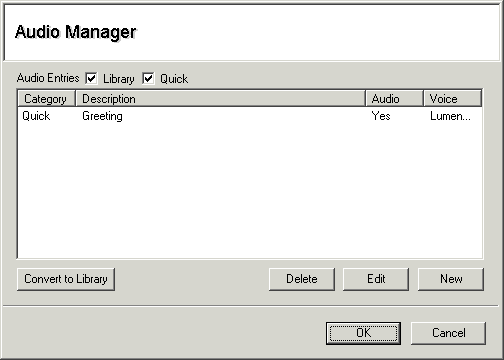
- Click on the "New" button.
- A "New Audio Item" box will pop up.
- Fill out the Voice, Description and Transcript fields as follows:
- Description: Transfer to store clerk
- Voice: Your Name
- Transcript: "I will now transfer you to a store clerk. Please hold."
- Record the Vox. Press "Stop" when you are finished.
- Click "OK" when you are satisfied with your recording.
-
Your new Library Vox will appear in the Audio Manager.
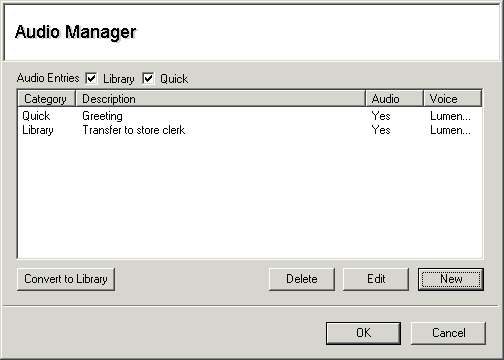
- Press "OK".
- Another, quicker way to create a Library Vox is to create a Quick Vox first. Once the Quick Vox is recorded, click on the word "Quick". The yellow box will come up with the Quick Vox, Library Vox option. Select Library. This will convert the existing Quick Vox into a Library Vox.
Save your changes by clicking on File > Save.