- Licensing
- Installation
- Quick Start
- About Quick Start
- Creating and Naming a New Project
- Creating and Naming New Modules
- Setting up the Start Module
- Returning to the Call Flow View and Checking Relations
- Setting up a List Module
- Recording and Using a Library Vox
- Setting up a Hangup Module
- Setting up the Global Module
- Setting Up the Global Yes/No Module
- Tutorial
- Section One:Basic Functions
- Creating a New Project
- Naming Your Project
- The Call Flow View
- Adding Modules to the Call Flow View
- Naming Modules
- Opening a Module
- The Start Module
- Recording a Quick Vox
- Editing Properties from the Properties Table
- Setting up a Goto
- Returning to the Call Flow View
- Double Checking Gotos Using Relations
- Using the Transfer Module
- Recording a Library Vox
- Using a Library Vox
- Using the Hangup Module
- Section One Review
- Creating and Naming a New Project
- Opening an Existing Project
- The List Module
- About Grammar
- Adding Concepts and Phrases to the Grammar List
- Notes on Scripts and Grammars
- Adding Phrases to an Existing Concept
- Setting up a Confirmation
- Setting up a Response
- The Phrase Library and the Backus-Naur Form
- The Multilevel Module
- The Global Module
- No Input, No Match & Error Handling
- The Global Yes/No Module
- Section Two Review
- Creating and Naming New Modules
- Section One:Basic Functions
- Help
- VB Interface
- Advanced
- Call Handler
- FAQ's
Using a Library Vox
Before you transfer a caller to another number or extension, it�s a good idea to let them know where they are going before you begin the transfer. Now that you have recorded a Library Vox that tells the customer they are being transferred to a store clerk, you can add it to the Main in your Transfer Module. To do so, complete the following steps:
- Open the Transfer to Store Clerk Module, right click on "Main" and choose "Add Vox" from the list that pops up.
-
Click once on the word "Vox" to open its Properties
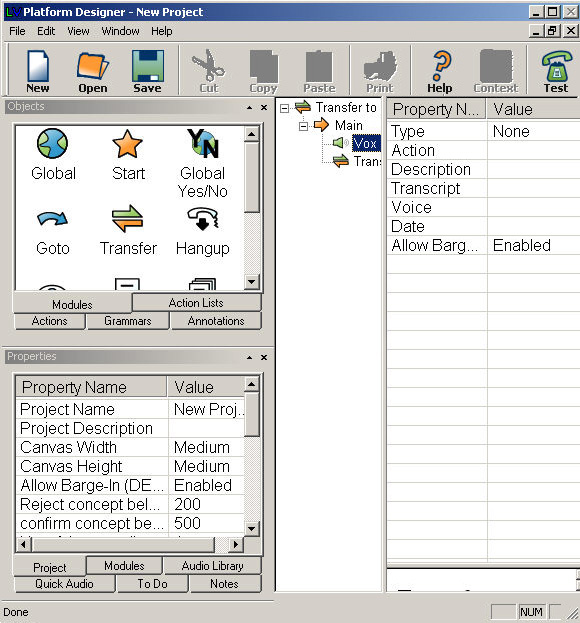
- Double click on the word "None" in the Properties area.
- Choose "Library" from the list that pops up by double clicking on it.
- The "Select a Library Audio" box will pop open.
-
Click once on the words "Transfer to Store Clerk" to highlight them.
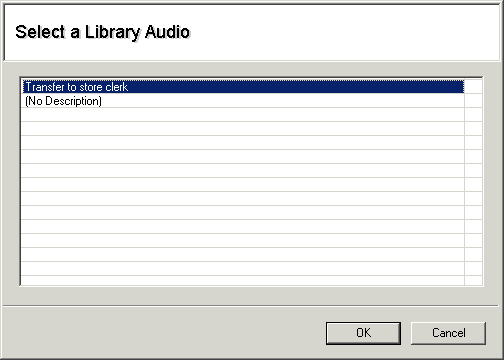
- Click "OK."
-
Now, the Library Vox you recorded earlier is attached to this Vox. The Name, Description, and Transcript
you filled out for this Vox in the Audio Manager will be filled out in the Properties Area.
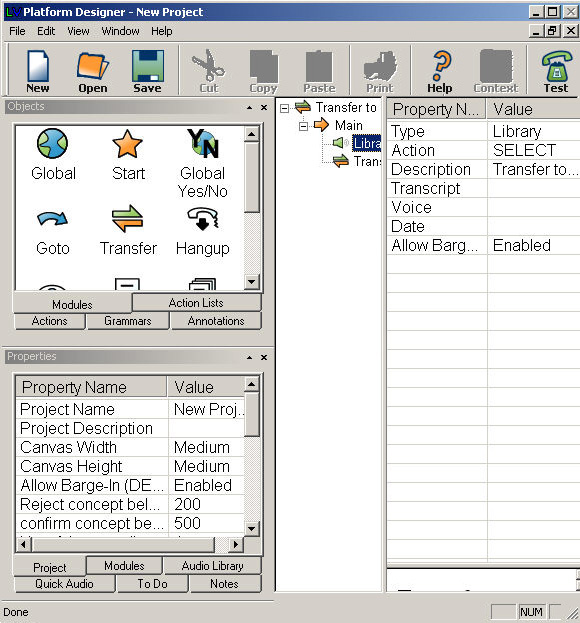
Save your changes by clicking on File > Save.