- Licensing
- Installation
- Quick Start
- About Quick Start
- Creating and Naming a New Project
- Creating and Naming New Modules
- Setting up the Start Module
- Returning to the Call Flow View and Checking Relations
- Setting up a List Module
- Recording and Using a Library Vox
- Setting up a Hangup Module
- Setting up the Global Module
- Setting Up the Global Yes/No Module
- Tutorial
- Section One:Basic Functions
- Creating a New Project
- Naming Your Project
- The Call Flow View
- Adding Modules to the Call Flow View
- Naming Modules
- Opening a Module
- The Start Module
- Recording a Quick Vox
- Editing Properties from the Properties Table
- Setting up a Goto
- Returning to the Call Flow View
- Double Checking Gotos Using Relations
- Using the Transfer Module
- Recording a Library Vox
- Using a Library Vox
- Using the Hangup Module
- Section One Review
- Creating and Naming a New Project
- Opening an Existing Project
- The List Module
- About Grammar
- Adding Concepts and Phrases to the Grammar List
- Notes on Scripts and Grammars
- Adding Phrases to an Existing Concept
- Setting up a Confirmation
- Setting up a Response
- The Phrase Library and the Backus-Naur Form
- The Multilevel Module
- The Global Module
- No Input, No Match & Error Handling
- The Global Yes/No Module
- Section Two Review
- Creating and Naming New Modules
- Section One:Basic Functions
- Help
- VB Interface
- Advanced
- Call Handler
- FAQ's
The Main Window
The Platform Call Handler main window is divided into three areas. The upper left pane displays general information. The upper right pane displays information about the status of each line. Finally, system messages can be found in the bottom pane. All of the pane sizes can be adjusted with the splitter bars. On systems with low screen resolutions the system messages will not be visible unless the bottom splitter bar is moved up to display it.
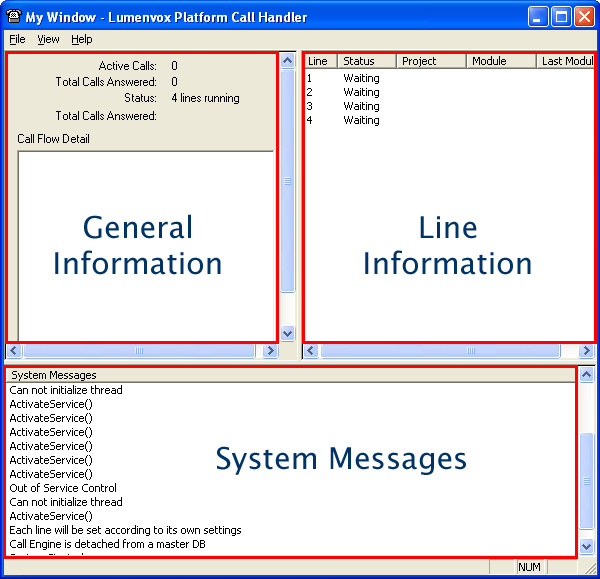
The Menu Bar
The File Menu
Start - This will start the services for the Platform Call Handler.
Immediate Shutdown - Shuts down all lines, including active calls.
Exit - Closes the Platform Call Handler.
The View Menu
Settings - Clicking on this menu item will open the Settings dialog.
General Information
Active Calls - The count of active calls is displayed here.
Total Calls Answered - The count of calls answered since the services started.
Status - This is the number of lines that can answer a call.
Line Information
Line - This the line number.
Status - The status of the line.
Project - The project that is loaded for that line. This can be controlled from the Line Settings menu.
Module - While a line has an active call, this field displays the module within the Platform project that the call is in.
Last Module - The previous module the caller was in.
Last Concept - The last concept said by the caller, as recognized by the Speech Engine.
System Messages
System Messages is the bottom pane. Any important messages will be displayed here. Also, some Call Flow errors will only be displayed here. It is important to watch for messages while testing your Platform Projects when problems are occurring.