- Licensing
- Installation
- Quick Start
- About Quick Start
- Creating and Naming a New Project
- Creating and Naming New Modules
- Setting up the Start Module
- Returning to the Call Flow View and Checking Relations
- Setting up a List Module
- Recording and Using a Library Vox
- Setting up a Hangup Module
- Setting up the Global Module
- Setting Up the Global Yes/No Module
- Tutorial
- Section One:Basic Functions
- Creating a New Project
- Naming Your Project
- The Call Flow View
- Adding Modules to the Call Flow View
- Naming Modules
- Opening a Module
- The Start Module
- Recording a Quick Vox
- Editing Properties from the Properties Table
- Setting up a Goto
- Returning to the Call Flow View
- Double Checking Gotos Using Relations
- Using the Transfer Module
- Recording a Library Vox
- Using a Library Vox
- Using the Hangup Module
- Section One Review
- Creating and Naming a New Project
- Opening an Existing Project
- The List Module
- About Grammar
- Adding Concepts and Phrases to the Grammar List
- Notes on Scripts and Grammars
- Adding Phrases to an Existing Concept
- Setting up a Confirmation
- Setting up a Response
- The Phrase Library and the Backus-Naur Form
- The Multilevel Module
- The Global Module
- No Input, No Match & Error Handling
- The Global Yes/No Module
- Section Two Review
- Creating and Naming New Modules
- Section One:Basic Functions
- Help
- VB Interface
- Advanced
- Call Handler
- FAQ's
Setting up the Global Module
The Global Module is active at all times during a call. Words you enter into the Grammar s area in the Global Module will be active throughout each call, in addition to any Grammars that are in specific Modules. This is a good place to enter in words that your caller may say at any time, such as "Customer Service", "Main Menu", or "Goodbye".
The Global Module is also a good place to set up No Inputs, No Matches and an Error Handler as they will be active throughout each call.
- Return to the Call Flow View.
- Open the Global Module.
- Right click on the word "Global" in the upper left hand corner of the screen.
-
A popup menu appears. Click on "Add No Input".
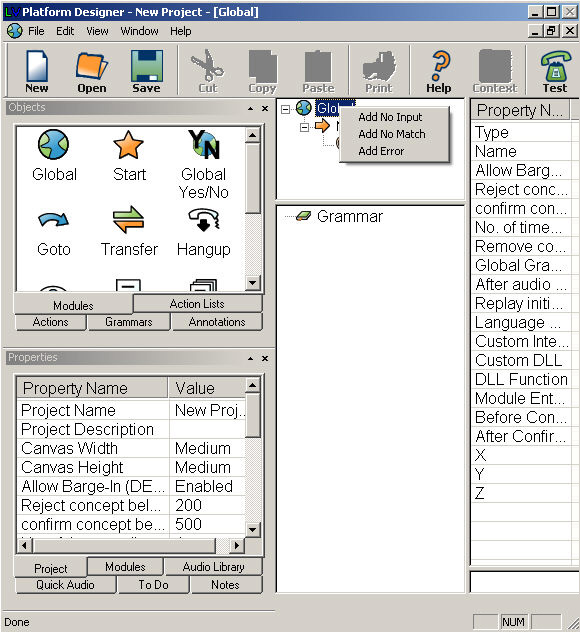
-
A "No Input Count" box will open. It will automatically have the Count set as 1, which means
this No Input will take effect the first time a caller doesn't say anything after the system asks a question.
Click "OK".
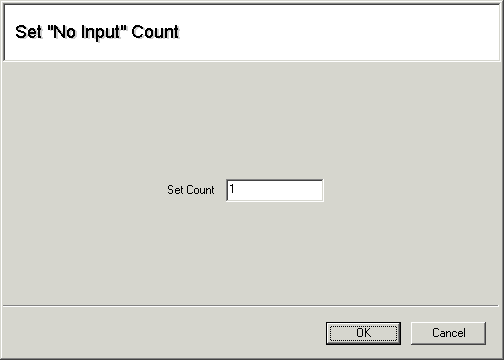
- A "No Input #1" will be added beneath the Main. Right click on it and a popup menu will appear with a list of Actions you can add.
- Choose "Add Vox".
- Make this Vox a Quick Vox that says, "I'm sorry, I didn't hear what you said. Please speak loudly and clearly".
- Right click on the words "Global [Global Module]".
- A popup menu will appear. Click on "Add No Match"
-
A "No Match Count" box will open. It will automatically have the Count set as 1, which means this
No Match will take effect the first time a caller says anything that does not appear within the grammar.
Click "OK".
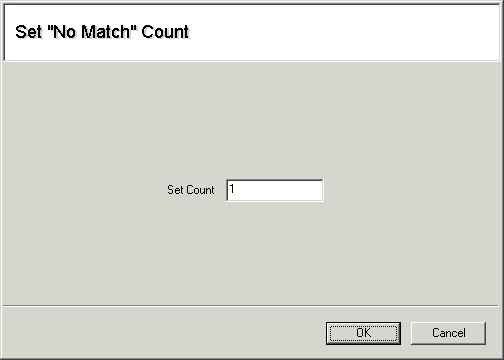
- A "No Match #1" will be added beneath the Main. Right click on it and a popup menu appears with a list of Actions you can add.
- Choose "Add Vox".
- Make this Vox a Quick Vox that says, "I'm sorry, I didn't understand what you said. I will now transfer you to Customer Service".
- Right click on "No Match #1" and choose "Add Transfer" from the popup menu.
- Click once on the word "Transfer" to highlight it.
- Double click on the blank cell to the right of the "Phone Number" cell in the Properties Table
- A Yellow box will pop open. Type in "&, 102." This means the system will do a flash hook, pause, and then dial extension 102. For more information about programming Transfers, click here.