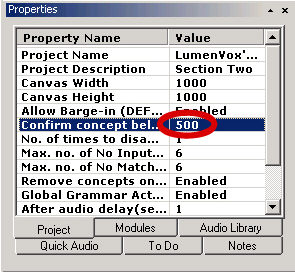- Licensing
- Installation
- Quick Start
- About Quick Start
- Creating and Naming a New Project
- Creating and Naming New Modules
- Setting up the Start Module
- Returning to the Call Flow View and Checking Relations
- Setting up a List Module
- Recording and Using a Library Vox
- Setting up a Hangup Module
- Setting up the Global Module
- Setting Up the Global Yes/No Module
- Tutorial
- Section One:Basic Functions
- Creating a New Project
- Naming Your Project
- The Call Flow View
- Adding Modules to the Call Flow View
- Naming Modules
- Opening a Module
- The Start Module
- Recording a Quick Vox
- Editing Properties from the Properties Table
- Setting up a Goto
- Returning to the Call Flow View
- Double Checking Gotos Using Relations
- Using the Transfer Module
- Recording a Library Vox
- Using a Library Vox
- Using the Hangup Module
- Section One Review
- Creating and Naming a New Project
- Opening an Existing Project
- The List Module
- About Grammar
- Adding Concepts and Phrases to the Grammar List
- Notes on Scripts and Grammars
- Adding Phrases to an Existing Concept
- Setting up a Confirmation
- Setting up a Response
- The Phrase Library and the Backus-Naur Form
- The Multilevel Module
- The Global Module
- No Input, No Match & Error Handling
- The Global Yes/No Module
- Section Two Review
- Creating and Naming New Modules
- Section One:Basic Functions
- Help
- VB Interface
- Advanced
- Call Handler
- FAQ's
Changing the "Confirm concept below confidence" Value
You may find that certain words may be mistaken for each other. This can be frustrating for your caller, as they don�t want to hear information about something they didn�t ask for. "Florida" and " Oregon," for example, sound quite similar to the system and may be mistaken for one another. You can correct this situation by changing the Confirm Concept below Confidence Value assigned to a particular Module.
When the system hears the caller say a word, it decided what it thinks the caller said and assigns a Confidence Value to it. Confidence Values can range from 1-999. If the system is very sure that they know what the caller said, it assigns a high confirmation value, such as 800. If the system is not very sure that it recognizes what the caller said, it assigns a low Confidence Value, such as 200.
When the system isn�t sure that it recognized the word or phrase, it will play a Confirmation to make sure it understood the caller correctly. You can set the level at which the system will play Confirmations. The default Confirmation Value is 500, which means that if the system has assigned a Confidence Value below 500, it will play a Confirmation. You can set this value higher for words that are easily mistaken, such as "Florida" and "Oregon." If you set the Confirmation Value at 1000, the system would always confirm for these words, so the caller receives the correct information.
Similarly, you can also change the Confidence Value to prevent the system from doing too many Confirmations. Callers often find too many Confirmations annoying, as they slow down the call. If you set the Confirmation Value to 300, the system would confirm less often. If you set it to 0, the system would never play Confirmations. Just be careful when you do this, as you don�t want people to receive the wrong information because the system misunderstood what they said.
- Open the Main Menu Module and expand the Grammars list.
- If you wanted to change the Confirmation Value for everything in this module�s Grammars, do the following:
- Click once on the word "Grammar " to highlight it.
-
Double click on the default value 500 in the "Confirm concept below confidence" cell in the
Properties Table
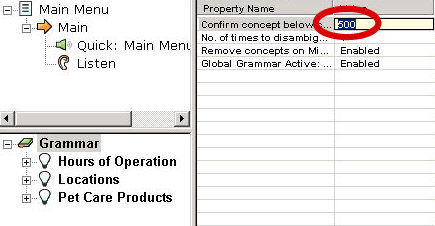
-
A yellow dialog box will open with the Confirmation Value in it. You can make it higher to have more
Confirmations or lower it to have fewer Confirmations.
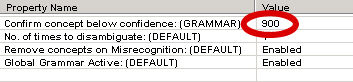
- Press Enter to close the dialog box.
- If you wanted to change the Confirmation Value for just one Concept within this Grammar, do the following:
-
Click once on the name of the concept you wish to change.
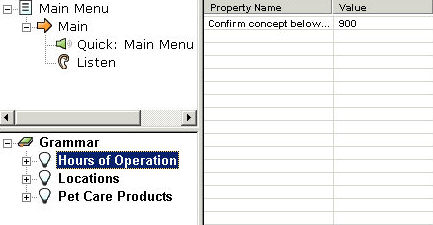
- Double click on the value in the "Confirm concept below confidence" cell in the Properties Table. Notice that in this case, the value is set at 900 because all the Concepts in this Grammars list were set to a Confirmation Value of 900 in the previous example.
- A yellow dialog box will open with the Confirmation Value in it. You can make it higher to have more Confirmations or lower it to have fewer Confirmations.
-
Click once on the name of the concept you wish to change.
-
If you want to change the Confirmation Value for the entire Project , go to the Properties List in the lower
left hand side of the screen, and change the Confirm concept below confidence: (DEFAULT) in the Value column.