- Licensing
- Installation
- Quick Start
- About Quick Start
- Creating and Naming a New Project
- Creating and Naming New Modules
- Setting up the Start Module
- Returning to the Call Flow View and Checking Relations
- Setting up a List Module
- Recording and Using a Library Vox
- Setting up a Hangup Module
- Setting up the Global Module
- Setting Up the Global Yes/No Module
- Tutorial
- Section One:Basic Functions
- Creating a New Project
- Naming Your Project
- The Call Flow View
- Adding Modules to the Call Flow View
- Naming Modules
- Opening a Module
- The Start Module
- Recording a Quick Vox
- Editing Properties from the Properties Table
- Setting up a Goto
- Returning to the Call Flow View
- Double Checking Gotos Using Relations
- Using the Transfer Module
- Recording a Library Vox
- Using a Library Vox
- Using the Hangup Module
- Section One Review
- Creating and Naming a New Project
- Opening an Existing Project
- The List Module
- About Grammar
- Adding Concepts and Phrases to the Grammar List
- Notes on Scripts and Grammars
- Adding Phrases to an Existing Concept
- Setting up a Confirmation
- Setting up a Response
- The Phrase Library and the Backus-Naur Form
- The Multilevel Module
- The Global Module
- No Input, No Match & Error Handling
- The Global Yes/No Module
- Section Two Review
- Creating and Naming New Modules
- Section One:Basic Functions
- Help
- VB Interface
- Advanced
- Call Handler
- FAQ's
The Multilevel Module
The Multilevel Module allows you to set up a series of questions to narrow down exactly what your caller wants.
In this tutorial, you will use the Multilevel Module to give the hours of operation for both locations of Kathy's Pet Supply. Since Kathy's Pet Supply has two locations with varying hours, this Multilevel Module will consist of two questions: which location, and which day of the week.
Here is the information that needs to be entered into the Multilevel Module. The fields that show different information between locations are highlighted:
| Downtown Location | East Harbor Location | |
| Sunday | 12 PM – 6 PM | 10 AM – 5 PM |
| Monday | 11 AM – 5 PM | 10 AM – 6 PM |
| Tuesday | 10 AM – 6 PM | 10 AM – 6 PM |
| Wednesday | 10 AM – 6 PM | 10 AM – 6 PM |
| Thursday | 10 AM – 6 PM | 10 AM – 6 PM |
| Friday | 10 AM – 6 PM | 10 AM – 6 PM |
| Saturday | 10 AM – 6 PM | 10 AM – 5 PM |
Multi-level walk-through
- Create a Multilevel Module by dragging the Multilevel icon from the Objects panel to the call Flow View.
- Double click on �New Multilevel� and name it �Hours of Operation.�
- Double click on the "Hours of Operation" Icon to open the Module.
-
Create Question #1 by right clicking on Question #1 and selecting "Add Vox".
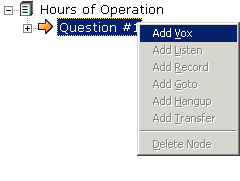
- Label the Quick Vox "Which Location" and record it by asking, "Are you interested in our Downtown or East Harbor locations?"
- Right click "Question #1" in the lower left window, next to the small green book icon. This section is normally called "Grammars", but since each question will have its own set of Grammars, they will be labeled Question 1, Question 2, etc. Select "New Concept".
- In the "Create a Concept Window" add Downtown. Add the Phrases you want the system to recognize. You may also add a Confirmation and Response. Click "OK". Right click Response and click " Add Listen". You may add a Vox to the Confirmation, if you like.
- Repeat Steps 6 & 7 for the East Harbor Concept.
You have now completed the steps for setting up the first set of Concepts. When you expand all the lists, your screen should look like this:
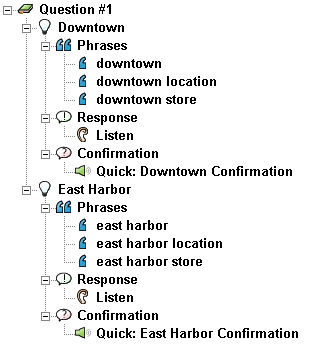
-
Right click on Hours of Operation and select "Add Main". The Set Count will appear at 2.
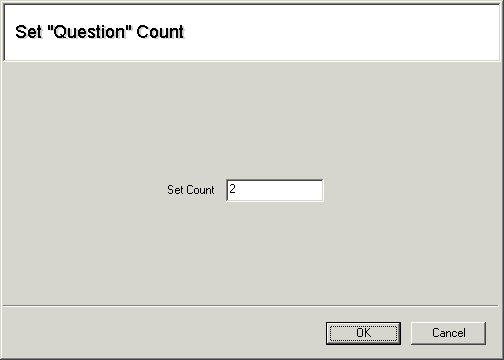
- Click "OK". A second Grammars window will open up to the right of the first one, and an orange arrow icon labeled Question #2 appears under Question #1 in the Hours of Operation list.
-
Expand Question #2. Add and record a Quick Vox asking "Which day of the week?" Your screen should
look like this:
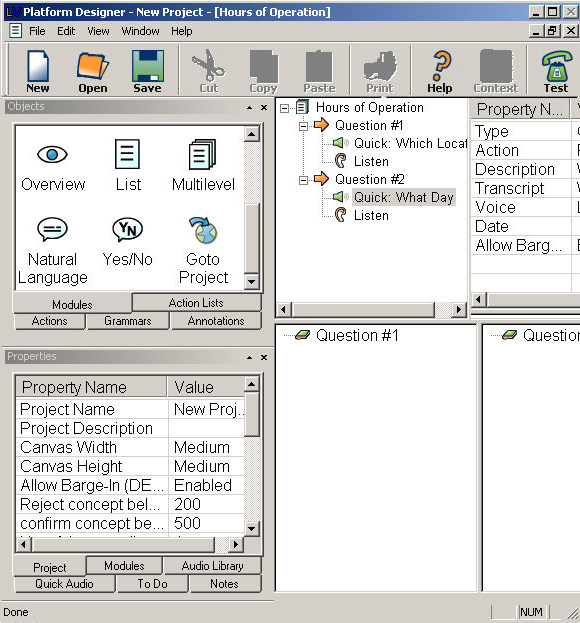
-
Right click on the Question #2 Grammar in the lower right window and select "New Concept". Add Concepts
for each day of the week (Monday, Tuesday, Wednesday�etc.)
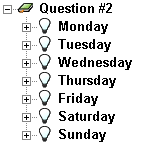
-
For each concept in Question#2, add a Vox and a Goto and record the hours as they are listed for the downtown
location in the chart below:
Downtown Location East Harbor Location Sunday 12 PM – 6 PM 10 AM – 5 PM Monday 11 AM – 5 PM 10 AM – 6 PM Tuesday 10 AM – 6 PM 10 AM – 6 PM Wednesday 10 AM – 6 PM 10 AM – 6 PM Thursday 10 AM – 6 PM 10 AM – 6 PM Friday 10 AM – 6 PM 10 AM – 6 PM Saturday 10 AM – 6 PM 10 AM – 5 PM However, you will notice the East Harbor location has different hours on Saturday, Sunday and Monday. Therefore, we're going to instruct the system to override those particular concepts if the caller pick East Harbor, so we can give them the appropriate response.
- Click on "East Harbor" on Question #1. Notice it now appears at the bottom of the list in Question #2.
-
Right click on the word "East Harbor" in Question #2 and select "Override Main Concepts".
A list with the concepts in Question #2 will appear.
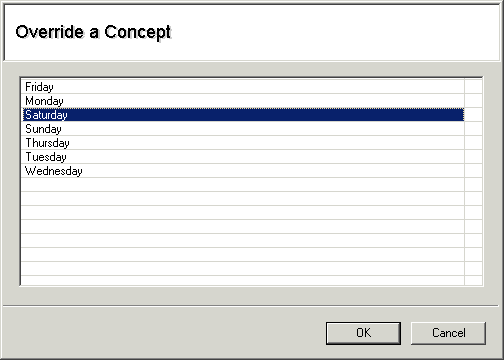
- Hold down the Ctrl key and select Saturday, Sunday and Monday. Click "OK".
-
Expand "East Harbor" under Question #2 and notice the different days.

-
After expanding the Concepts under East Harbor, notice each has a Response. Add a Vox and Goto to each of
these Concepts. The Vox should state the East Harbor hours for those days.
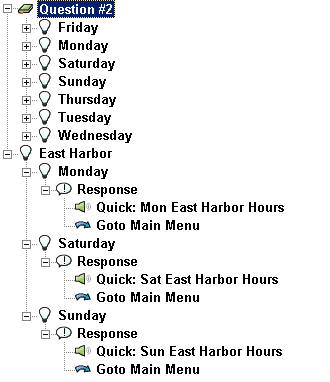
If you were setting up a finished Virtual Customer Service Center, you would record the appropriate information in each of the remaining Voxes and then set up the Gotos to go to another module, such as the Main Menu. Since this is just a tutorial, this step is optional but may be completed if you would like the practice.