- Licensing
- Installation
- Quick Start
- About Quick Start
- Creating and Naming a New Project
- Creating and Naming New Modules
- Setting up the Start Module
- Returning to the Call Flow View and Checking Relations
- Setting up a List Module
- Recording and Using a Library Vox
- Setting up a Hangup Module
- Setting up the Global Module
- Setting Up the Global Yes/No Module
- Tutorial
- Section One:Basic Functions
- Creating a New Project
- Naming Your Project
- The Call Flow View
- Adding Modules to the Call Flow View
- Naming Modules
- Opening a Module
- The Start Module
- Recording a Quick Vox
- Editing Properties from the Properties Table
- Setting up a Goto
- Returning to the Call Flow View
- Double Checking Gotos Using Relations
- Using the Transfer Module
- Recording a Library Vox
- Using a Library Vox
- Using the Hangup Module
- Section One Review
- Creating and Naming a New Project
- Opening an Existing Project
- The List Module
- About Grammar
- Adding Concepts and Phrases to the Grammar List
- Notes on Scripts and Grammars
- Adding Phrases to an Existing Concept
- Setting up a Confirmation
- Setting up a Response
- The Phrase Library and the Backus-Naur Form
- The Multilevel Module
- The Global Module
- No Input, No Match & Error Handling
- The Global Yes/No Module
- Section Two Review
- Creating and Naming New Modules
- Section One:Basic Functions
- Help
- VB Interface
- Advanced
- Call Handler
- FAQ's
Opening a Module
When you first open a Module by double clicking on its icon, you will notice that there are several panes.
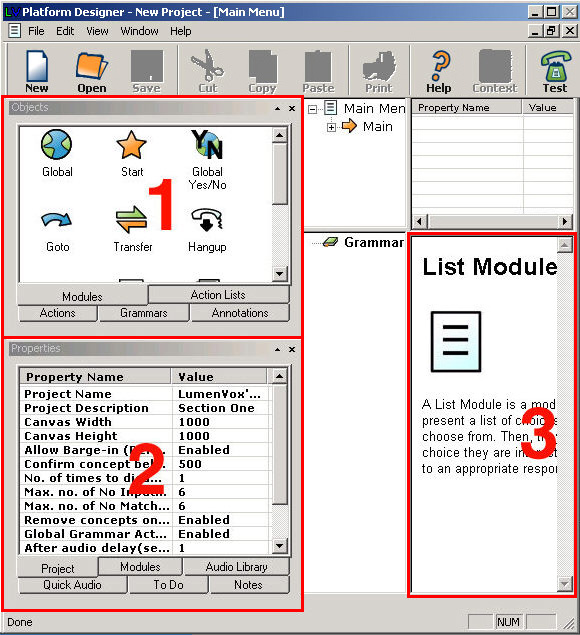
The numbers in the image above correspond with the information below.
- The upper left panel, called Objects, has icons divided into five tabbed groups. They are Modules, Action Lists, Actions, Annotations and Grammars. These tabs will help you remember how each icon is used.
- The lower left panel, Properties, has six tabs: Project, Modules, Audio Library, Quick Audio, ToDo, and Notes. Project lets you know which project you are working on if there is more than one person using the program. Modules is a list of modules you have created so far. Audio Library is a list of Library records. Quick Audio is a list of Quick Vox recordings. ToDo reminds you that there are objects that have not been finished within the whole project. Leaving unfinished objects can cause an error, which will make the system hang up on the caller. Errors will be covered later in this tutorial. Notes allows you to put notations in the Call Flow View.
- The lower right pane, Help, will remind you what you need in each part of each module to make the program runs smoothly. When you no longer need this help you can cover it by dragging down on the line that separates it from the upper section. You can also change the shape of the table you are working on by doing the same. Sometimes it is easier to work on a particular part when you can see more of the section. In all of the examples in this tutorial, we have covered the Help section. Your Help section will be showing, unless you cover it as well, so your screen might vary a little from ours.