- Licensing
- Installation
- Quick Start
- About Quick Start
- Creating and Naming a New Project
- Creating and Naming New Modules
- Setting up the Start Module
- Returning to the Call Flow View and Checking Relations
- Setting up a List Module
- Recording and Using a Library Vox
- Setting up a Hangup Module
- Setting up the Global Module
- Setting Up the Global Yes/No Module
- Tutorial
- Section One:Basic Functions
- Creating a New Project
- Naming Your Project
- The Call Flow View
- Adding Modules to the Call Flow View
- Naming Modules
- Opening a Module
- The Start Module
- Recording a Quick Vox
- Editing Properties from the Properties Table
- Setting up a Goto
- Returning to the Call Flow View
- Double Checking Gotos Using Relations
- Using the Transfer Module
- Recording a Library Vox
- Using a Library Vox
- Using the Hangup Module
- Section One Review
- Creating and Naming a New Project
- Opening an Existing Project
- The List Module
- About Grammar
- Adding Concepts and Phrases to the Grammar List
- Notes on Scripts and Grammars
- Adding Phrases to an Existing Concept
- Setting up a Confirmation
- Setting up a Response
- The Phrase Library and the Backus-Naur Form
- The Multilevel Module
- The Global Module
- No Input, No Match & Error Handling
- The Global Yes/No Module
- Section Two Review
- Creating and Naming New Modules
- Section One:Basic Functions
- Help
- VB Interface
- Advanced
- Call Handler
- FAQ's
The Global Yes/No Module
Because the system frequently uses Yes/NBo questions, both in Yes/No Modules and in Confirmations, the Global Yes/No Module was designed to save you some work. The global Yes/No Module, located in teh left corner of the Call Flow View, beneath the Global Module, is set up to handle Grammars and Phrases for all Confirmations and Yes/No Modules. This means you only have to customize the single Global Yes/No Module, instead of customizing each individual Confirmation and Yes/No Modules. You can also design it to contain Global No Input, and No Match and Error Handlers for all Yes/No Modules. This means you dont have to setu up custom No Inputs, and No Matches, and Errors in your Yes/No Modules unless you want to.
- Right click on the Module name, and add a No Match # 1.
- Add a Quick Vox, saying something like "The only acceptable answers to this question are " Yes" or "No". Please respond to the question with "Yes" or "No".
- Add a No Match #2 with the Library Vox "Transfer to store clerk", and a Goto to the Transfer Module.
- Add a No Input #1, with a Quick Vox saying "Please answer by saying "Yes" or "No".
- Add a No Input #2 with the Library Vox "Transfer to store clerk", and a transfer to the store clerk at extension 102.
These No Matches and No Inputs will be played when a yes/no question is asked, instead of the generic No Matches and No Inputs in the Global Module.
After you have finished adding the No Matches and No Inputs, your screen should look like this:
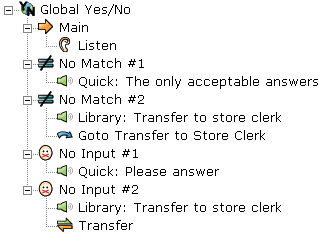
There are also Grammars in the Global Yes/No Module . These allow you to enter in all the ways you will accept as answers to a yes or no question. For example, callers might answer a yes or no question by saying, "Sure," "Yes, please," or, in some parts of the country, "You betcha." You may want to enter all of these into the phrases for the "Yes" Concept Be careful, however, not to enter too many possibilities into the Phrases. "Yeah" and "Nah," for example, sound very much alike and may be confused by the system.
Whenever you create a Speech Application, you will always need to set up the phrases in your Global Yes/No Module. The program comes pre-installed with the Concepts "Yes" and "No," but their phrases are blank. It is up to you to fill them out as you see fit. You can add phrases to the Global "Yes" and "No" Concepts as follows:
- Expand the "YES" and "NO" concepts by clicking on the plus sign [+] to the left of each. You should be able to see the word "Phrases" beneath each.
- Right click on the word "Phrases" beneath the word "NO."
- Click on the word "Phrases" in the popup menu.
- The "Add Phrases" box will pop up.
- Type in "No" in the upper field and click "Add."
-
Type in "No thanks" in the upper field and click "Add."
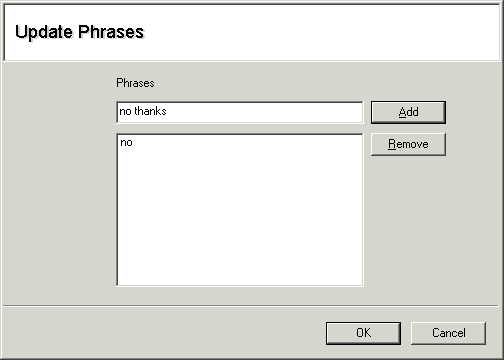
- Click "OK" to close the "Add Phrases" box.
- Right click on the word "Phrases" within the "YES" concept.
- Click on the word "Phrases" in the popup menu.
- The "Add Phrases" box will pop up.
-
Add "Yes," "Yes please," "Sure," "OK," and "You betcha."
Make sure you click "Add" after each one!
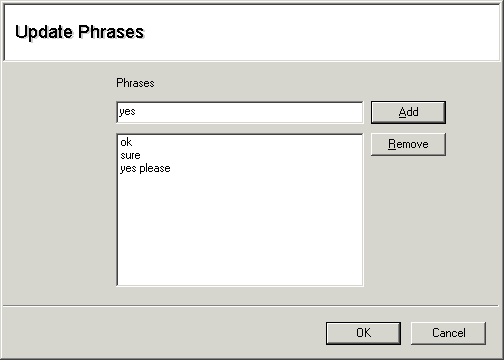
- Click "OK" to close the "Add Phrases" box.