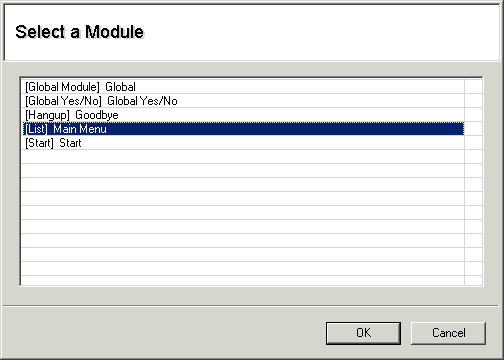- Licensing
- Installation
- Quick Start
- About Quick Start
- Creating and Naming a New Project
- Creating and Naming New Modules
- Setting up the Start Module
- Returning to the Call Flow View and Checking Relations
- Setting up a List Module
- Recording and Using a Library Vox
- Setting up a Hangup Module
- Setting up the Global Module
- Setting Up the Global Yes/No Module
- Tutorial
- Section One:Basic Functions
- Creating a New Project
- Naming Your Project
- The Call Flow View
- Adding Modules to the Call Flow View
- Naming Modules
- Opening a Module
- The Start Module
- Recording a Quick Vox
- Editing Properties from the Properties Table
- Setting up a Goto
- Returning to the Call Flow View
- Double Checking Gotos Using Relations
- Using the Transfer Module
- Recording a Library Vox
- Using a Library Vox
- Using the Hangup Module
- Section One Review
- Creating and Naming a New Project
- Opening an Existing Project
- The List Module
- About Grammar
- Adding Concepts and Phrases to the Grammar List
- Notes on Scripts and Grammars
- Adding Phrases to an Existing Concept
- Setting up a Confirmation
- Setting up a Response
- The Phrase Library and the Backus-Naur Form
- The Multilevel Module
- The Global Module
- No Input, No Match & Error Handling
- The Global Yes/No Module
- Section Two Review
- Creating and Naming New Modules
- Section One:Basic Functions
- Help
- VB Interface
- Advanced
- Call Handler
- FAQ's
Setting up the Start Module
The Start Module is where each call begins.
- Double click on the picture portion of the Start Module to open it.
-
Your screen should look like this:
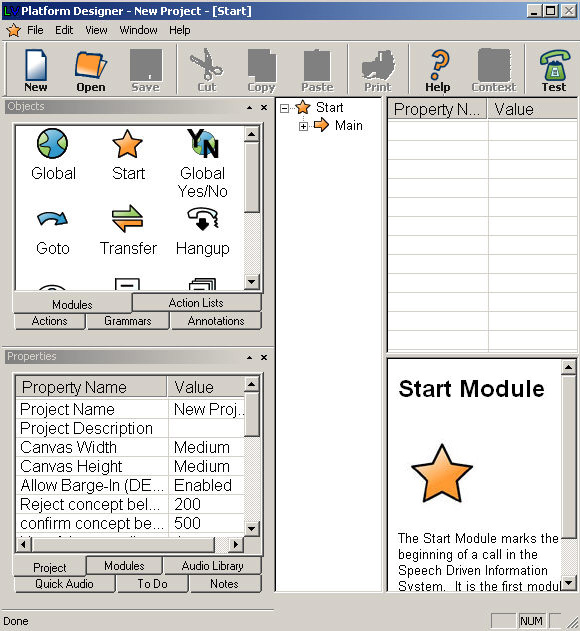
-
Expand the Main in the upper left hand portion of the screen by clicking once on the plus sign [+] to
the left of the word "Main". This will show you the Actions in the Action List.
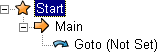
- Right click on the word "Main" and choose "Add Vox" from the pop-up menu.
- Click once on the Vox to highlight it.
- Double click on the word "None" in the Properties Table.
-
Double click on the word "Quick" in the yellow box that appears. This means you have chosen to
record a Quick Vox.
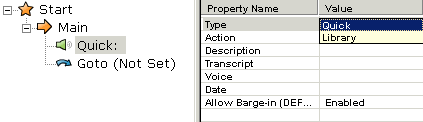
- Double click on the word "RECORD".
- Fill out the "Quick Record" box that opens as follows:
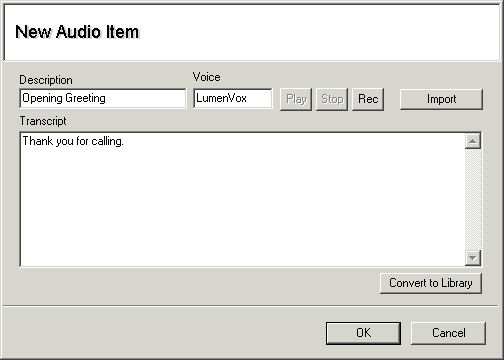
- Press the Rec button and say, "Thank you for calling."
- When you are done, press Stop.
- To review your recording, press Play.
- When you are satisfied with your recording, click "OK."
- Click once on the words "Goto (Not Set)" on the left side of the screen.
- Double click on the words "(SELECT)" in the Properties Table.
- The "Set Module" box will open. Click once on the words "Main Menu."
-
Click "OK."