- Licensing
- Installation
- Quick Start
- About Quick Start
- Creating and Naming a New Project
- Creating and Naming New Modules
- Setting up the Start Module
- Returning to the Call Flow View and Checking Relations
- Setting up a List Module
- Recording and Using a Library Vox
- Setting up a Hangup Module
- Setting up the Global Module
- Setting Up the Global Yes/No Module
- Tutorial
- Section One:Basic Functions
- Creating a New Project
- Naming Your Project
- The Call Flow View
- Adding Modules to the Call Flow View
- Naming Modules
- Opening a Module
- The Start Module
- Recording a Quick Vox
- Editing Properties from the Properties Table
- Setting up a Goto
- Returning to the Call Flow View
- Double Checking Gotos Using Relations
- Using the Transfer Module
- Recording a Library Vox
- Using a Library Vox
- Using the Hangup Module
- Section One Review
- Creating and Naming a New Project
- Opening an Existing Project
- The List Module
- About Grammar
- Adding Concepts and Phrases to the Grammar List
- Notes on Scripts and Grammars
- Adding Phrases to an Existing Concept
- Setting up a Confirmation
- Setting up a Response
- The Phrase Library and the Backus-Naur Form
- The Multilevel Module
- The Global Module
- No Input, No Match & Error Handling
- The Global Yes/No Module
- Section Two Review
- Creating and Naming New Modules
- Section One:Basic Functions
- Help
- VB Interface
- Advanced
- Call Handler
- FAQ's
Setting up HMP
The LumenVox Speech Platform offers very limited compatibility with Dialogic's Host Media Processing technology. The Platform's HMP compatibility is primarily intended to be used for development purposes and is not intended for use in production systems. It is not complete and is missing certain key HMP features.
LumenVox certifies only certain releases of the Speech Platform to work with specific versions of the HMP package. You may contact technical support for more information about which Platform releases work with which HMP versions.
If you have a project that would require full HMP support with the Speech Platform, please contact LumenVox sales to discuss it.
Downloading and Installing HMP
At this time, the Platform only works with HMP Release 3.0. You must go to the Dialogic HMP Web site and download version 3.0.
Download the software, extract it, and run the setup.exe file to begin the installation. You will need to restart your computer once it has finished.
Licensing HMP
In addition, you must have licenses. You should contact Dialogic or a Dialogic reseller for information on this. You can also download a temporary evaluation license file from the Dialogic Web site.
The license file is an XML file. Save it to your computer and go to Start > Programs > Intel HMP 3.0 > HMP License Manager. This will open the HMP License Manager application.
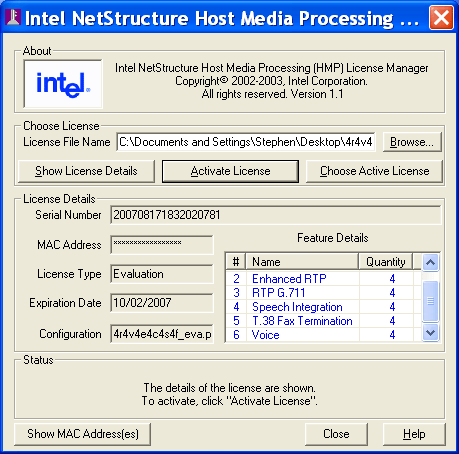
Click Browse and select the XML file you downloaded. Then click Activate License to activate the license. You should see the Feature Details box in the lower right of the screen. Ensure that it has Speech Integration resources available.
Configuring HMP
You must now configure the HMP device. Go to Start > Programs > Intel HMP 1.1 > Configuration Manager - DCM. You should see your HMP device in the list of cards.
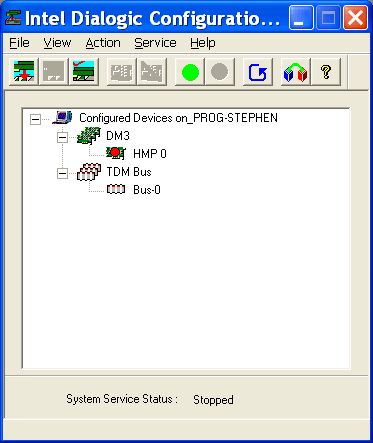
Click on the device and then choose Action > Restore Device Defaults from the menu.
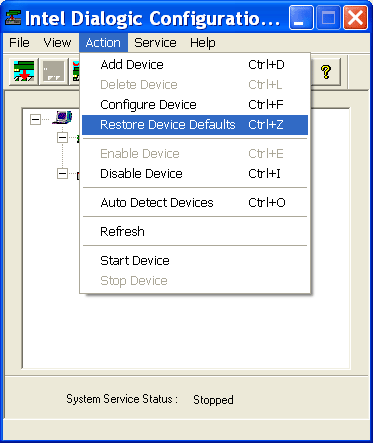
Click Yes in the dialogue box that appears:
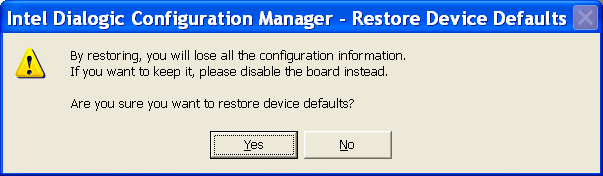
Now click the green button at the top of the DCM window to start the service. It will take a moment to process, and then the card in the DCM window will change to have a green light next to it, signifying it has started.

HMP should be set up and successfully running on the system. You will have to do this each time you start the machine. You can configure it to start automatically by clicking Service > Startup Mode > Automatic :
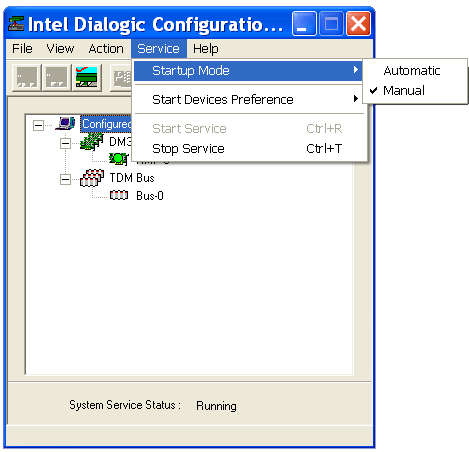
You should now go to Configuring the Call Handler for HMP for details on setting up the Platform to work with HMP.