Viewing Calls With the Call Browser
Before you can use the Call Browser to investigate the details of calls, you have to load a database. Optionally, you may set up filters to work with specific calls and interactions. To launch the Browser, click the Launch Call Browser button from the main screen.
The Call Browser window is divided into three sections: the top pane is the Calls List, the middle pane is the Interactions List, and the bottom pane is the Audio Control.
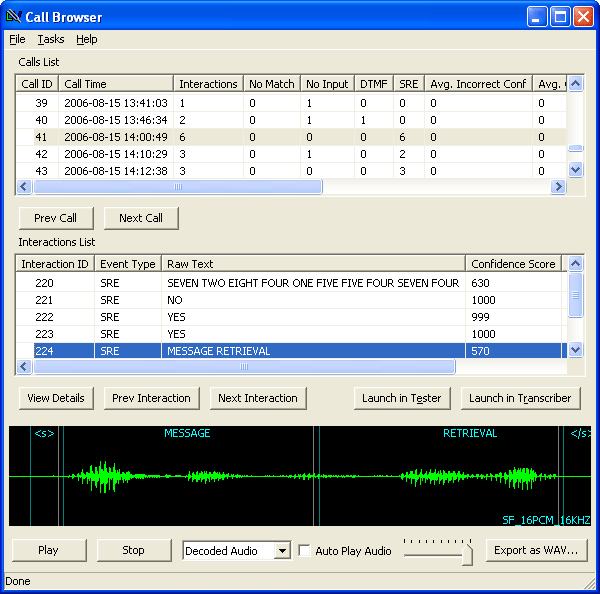
The Calls List displays information about the calls that are loaded (an explanation of all this information is available in the Call Browser reference page under Advanced Help).
Each call is made up of several interactions, discrete events where the caller interacted with your speech recognition application. Once you have selected a call in the Calls List, the Interactions List will populate with a list of each interaction in that call.
From the Interactions List, you can choose a specific interaction and use the audio controls at the bottom of the Browser window to listen to the interaction. You can click View Details to see more information about the current interaction, and you can move between interactions by selecting Prev Interaction or Next Interaction.
You can open the currently selected transaction in the Grammar Tester by clicking Launch in Tester and you can open the interaction in the Transcriber by clicking Launch in Transcriber.
At the bottom of the screen is the Audio Control area. With these controls, you can Play or Stop the audio for the current transaction, adjust the volume, and switch between listening to the normalized Decoded Audio or the raw Actual Utterance.