Creating or Opening a Database
The main window is the first thing you see after launching the Speech Tuner. This window provides access to the other components of the application and the ability to filter call data. To use the Tuner, the first thing you must do is load a database that contains call log information from your speech engine:
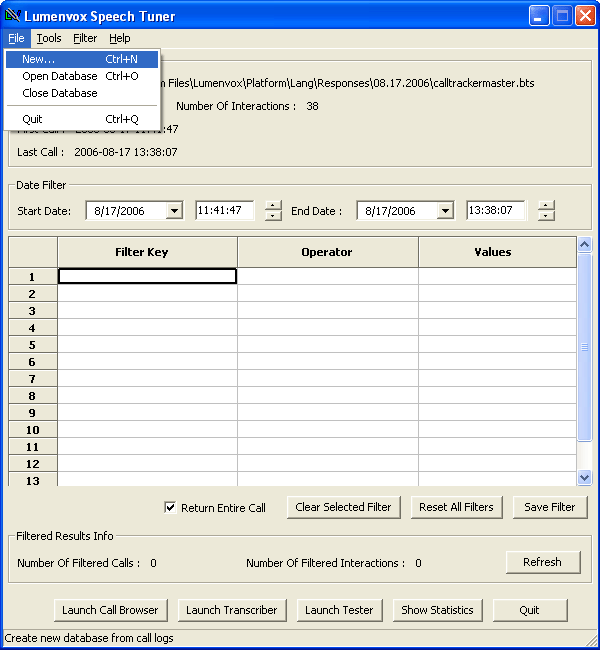
Creating a Database
If this is your first time using the Speech Tuner, you will have to build a Tuner database from your call log data:
- From the File menu select New.
-
The "ASR Selection" dialogue box will appear, asking you to choose a speech engine. If you are
using the LumenVox Speech Engine, choose LumenVox 7.x. The rest of these instructions assume
you will be working with LumenVox files.
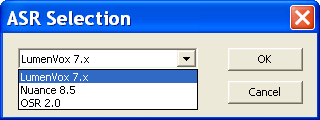
- In the "Browse for Folder" window that appears, navigate to the drive/folder where your call logs are and click OK.
- This starts the import process. Please note that this process can be time consuming depending on how much data exists.
Opening a Database
To open a database that you have already created:
- From the File menu select Open.
- In the "Open Database" window that appears, navigate to the drive/folder where your .bts database is, select it, and click OK. By default, the Speech Tuner saves databases as " calltrackermaster.bts" in the folder where your call log data is stored.
LumenVox includes a sample database for you to use. By default, it will be installed to C:\Program Files\ Speech Tuner\bin\Lang\Responses\DemoData\SampleDB.bts.
Once you have a database loaded, the top of the Tuner window will provide you with information about the number of calls and interactions within that database. You may filter this data further, view individual calls with the Call Browser, transcribe interactions, test changes on the database, or see statistics.