Filtering Data
From the initial Speech Tuner window, after you have loaded a database, you may filter the call data to display only specific results in the Tuner, Transcriber, Grammar Tester, or statistics window. This allows you to have fine control over the calls and interactions you work with.
A filter is composed of a Filter Key, an Operator, and a Value. These are entered in the filter field in the main Tuner window:
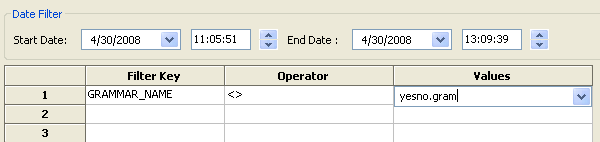
- Double click on a cell in the first column of the filter grid, the column labeled Filter Key. A drop-down list will appear. The keys to choose from are generated by your speech engine and application, so your list may look different.
- Select a category to filter by, such as RAW TEXT.
- Double click in the next column, the one labeled Operator. Here you may select from a series of symbols that control how the filter will work. For instance, if you choose = then the filter will return calls only when the call has information in the particular Filter Key that matches the Value. See below for a description of each operator.
- Double click a cell in the final column, labeled Values, and select the information you want to run the filter against.
- You may repeat this process to add more filters.
- At any time, you may press Refresh under Filtered Results Info to see how many calls and interactions have made it through your filters.
- You may also clear a filter by clicking on the row number to highlight the entire row and then selecting Clear Selected Filter. You can clear all the filters by selecting Reset All Filters.
For instance, if you wanted to find all calls that had speech recognition events, you would choose EVENT as a filter key, = as your operator, and SRE as your value.
You may also save a filter by clicking Save Filter. The ability to load saved filters is planned for a future version.
Once you have set up filters, launch the Call Browser, Transcriber, Tester, or statistics window by selecting one of the buttons at the bottom of the window. You will now see only call data that matches your filters. If you do not set any filters, you will see all of the calls and interactions in the database.
List of Operators
| Operator | Meaning |
|---|---|
| = | is equal to |
| < > | does not equal |
| > | is greater than |
| < | is less than |
| > = | is greater than or equal to |
| < = | is less than or equal to |
| like | is similar to |