Transcribing Audio
Transcribing speech is an excellent way to become familiar with how callers interact with the system. Transcriptions are used to calculate automatic performance measurements such as in-grammar or out-of-grammar rates and recognition accuracy. Good transcripts are a key component in using the Speech Tuner to adjust your speech recognition application.
Launching the Transcriber
Before you use the Transcriber, you have to first load a database. Optionally, you may apply filters to your data to limit the interactions you will be transcribing. To launch the Transcriber:
- Click the Launch Transcriber button from the main Tuner window.
- A pop-up box will ask for the transcriber's name. The name you enter here will be saved with the transcripts. Enter the name you wish to use and click OK.
Creating Transcripts
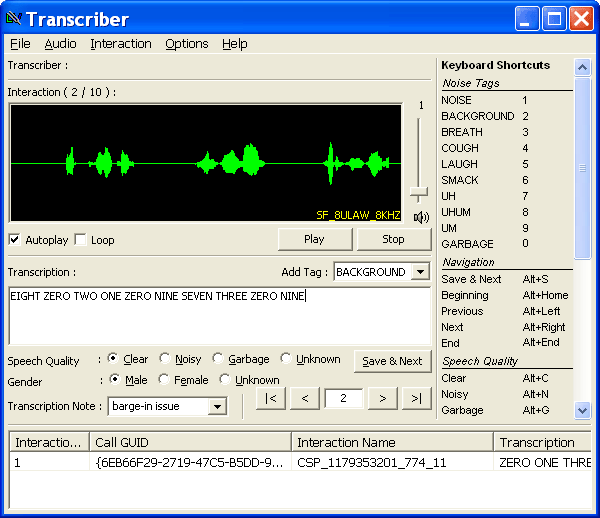
To create a transcript:
- Navigate to the interaction you wish to transcribe. You can do this by choosing Previous or Next from the Interaction menu, or pressing the back and forward buttons underneath the Transcription: entry field. You can listen to an interaction by pressing the Play button.
-
Once you have the interaction you want to transcribe, simply type what the caller said into the
Transcription entry field. You may want to look at a guide to
creating accurate transcripts.

-
The Add Tag: drop-down menu will allow you to add tags to represent noise, coughs, or
other garbage that should be ignored by the speech engine.
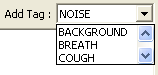
- You may select a category for the speaker's gender and the quality of the audio by clicking on the appropriate button.
- When you are satisfied with the transcript, press Save & Next.
- The Transcriber will move to the next interaction in your database. The interaction you saved will appear at the bottom of the window, along with the transcript.
Once you are done transcribing, you may want to test your transcribed interactions in the Grammar Tester or see statistics about your call data.
The Transcriber is designed to be used quickly through the use of keyboard shortcuts. For more information, see a list of Transcriber keyboard shortcuts or the Transcriber reference page under Advanced Help.