Grammar Tester Reference
The Tester is a tool that allows you to evaluate how changes to grammars or your speech recognition engine configuration will affect your application. You may make changes to grammars and settings and then run tests on selected call data to see the results of those changes. Testing gives best results on transcribed data but can also be used with interactions that do not have transcripts.
The Tester Window
The Grammar Tester's main display is broken into three sections. Grammars, Summary, Log Fields:
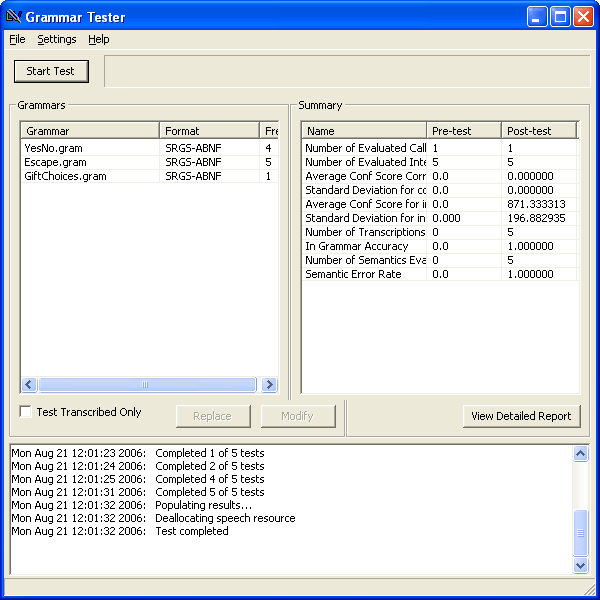
-
Grammars List:
displays all grammars used in the loaded call data. It displays three pieces of information about each grammar:
- The grammar name.
- Its format.
- The number of times (frequency) that grammar is used in your loaded data.
-
Results Summary:
displays a few statistics about your data, both before and after your test. Choosing View Detailed Report allows you to see more detailed information about your tests. For information about each statistic, see Interpreting Grammar Test Results.
-
Log:
this provides a list of all actions the Tester has performed since it was launched. You can save this log by selecting Export Log under the File menu.
Modifying Grammars
To modify a grammar, simply select it from the Grammars List and choose Modify. If the grammar is an SRGS grammar, this will launch the external Grammar Editor. You may edit the grammar in the Editor and then choose Send to Tuner under the File menu to apply your changes.
If the grammar is the LV-Concepts type, it will open a small window allowing you to add, change, or delete concepts and phrases.
Any changed grammars will display as red text instead of black text. See Using the Grammar Tester for an introduction to modifying grammars prior to a test.
You can change multiple grammars at once by holding down the CTRL key and clicking on more than one grammar name.
The replace button functions similarly. If you select multiple grammars and choose replace, all the grammars will be overwritten by the selected grammar that is highest in the list.
Changing Speech Engine Parameters
You can change your speech engine settings before running tests by choosing ASR Configuration under the Settings menu. See Configuring Speech Engine Parameters for more information about changing these settings.
Running Tests
To start a test, just press the Start Test button at the top of the Tester window. You can choose to restrict the test to interactions with transcriptions by clicking the checkbox next to Test Transcribed Only.
You must have an available connection to the speech engine in order to run tests.
The Log will update as tests run to let you know what the Tester is doing. If you are processing a lot of interactions, it may take a while to run all of the tests. You may cancel the tests at any time by pressing Cancel Test at the top of the window. If you cancel a test in progress, you will still see results from any tests already run during that batch.
For information about test results, see Interpreting Grammar Test Results.